What are the installation requirements?
Please ensure that you have installed the following components from your Cloud Installer:
- Caseware Working Papers
- Caseware Connector
- GRAP Template
Note: For further information on how to download using the Cloud Installer please click here
How do I import mSCOA from my accounting software?
In the Caseware Working Papers client file where the data will be imported into.
NOTE before continuing with the next step, ensure all Caseview documents are closed (Financial Statements, Info Store, Firm Settings etc.)
1. Click on the Engagement tab in the ribbon | Import | Accounting Software
2. Select the software you will be importing from.
3. Complete the connection settings required:
- Sever name : Name/ IP address of the server where the software has been installed. Please note that the server name is unique for each client and can be obtained from your Accounting software provider or IT specialist.
- Port : Allows transmission of information from one computer to an application running on another computer. By default, this Port is 1521 for an Oracle database. Please obtain information from the IT specialist if the default port is not used.
- User ID and password : Database log in details.
- Data source (Database) : Name of the database where you want to import the data from.
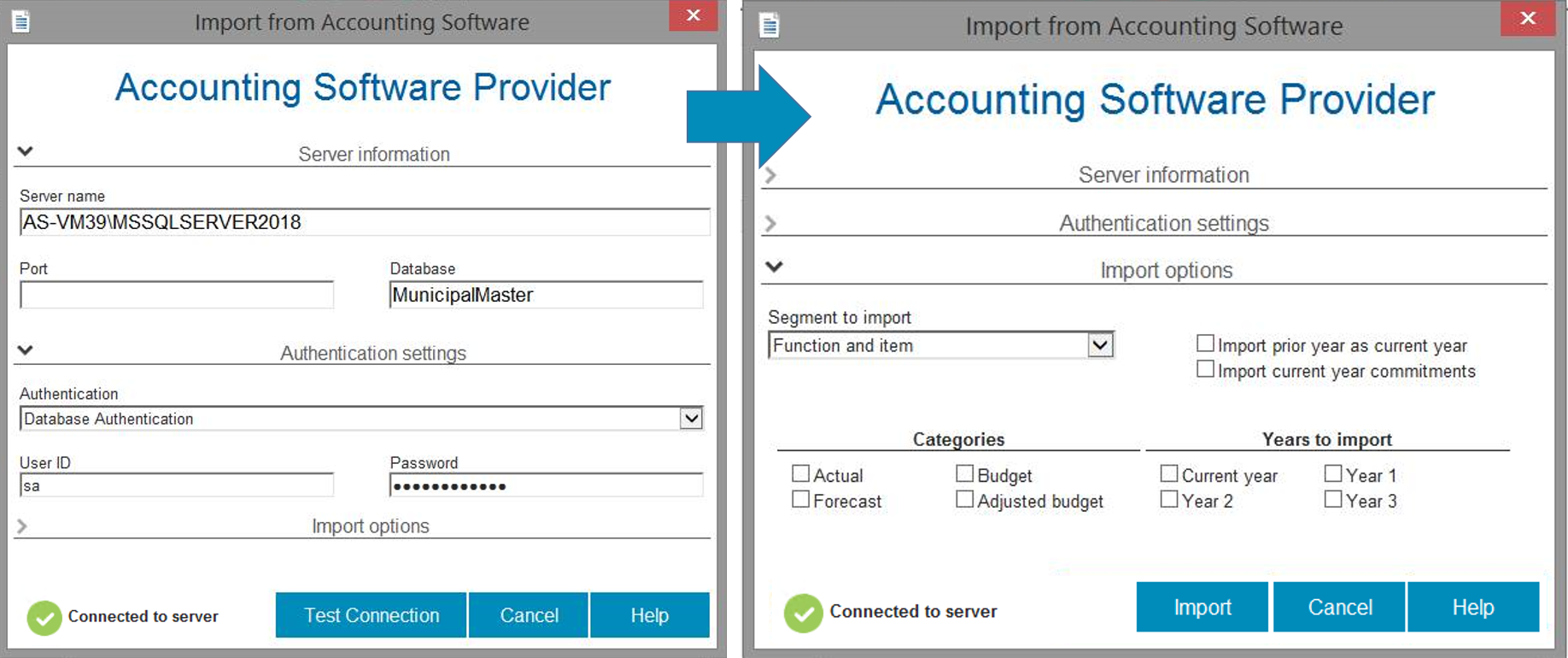
4. Click Test Connection, this will test the connection to the third-party database using the connection parameters provided.
5. Once the connection is successful, The Import options fields will expand.
6. Select which mSCOA segment to import into Caseware Working Papers
7. Then select the required Categories and Years to import.
8. Click on Import to start the import (Please be patient as this might take a while to complete).
Note: Should a Windows notification come up during the import process regarding script execution taking longer than usual and asking if you’d like to stop scripts, click "No".
What to do if the import failed while attempting the direct import?
Should you get an error message reading “Provider cannot be found. It may not be properly installed.”
Click here for further details.
Instructions:
Here we will cover the necessary steps and/or requirements for the direct import functionality of mSCOA :
- What are the installation requirements?
- How do I import mSCOA from my accounting software?
- What to do if the import failed while attempting the direct import.
Rate this article:
|vote=None|
Processing...
(Popularity = 1/100, Rating = 3.0/5)
Related Articles
Caseware Working Papers | How to successfully perform a direct import of your Trial Balance from Munsoft into Caseware Working Papers
How to import the trial balance from MS Excel to CaseWare?
Caseware | What are the minimum requirements for direct imports?
Caseware IDEA Tutorials: Import PDFs
view all...