The format of the date, time and numbers in Caseware Working Papers is adopted from the regional settings in your control panel.
To change the settings, on your workstation go to Start and open the Control Panel. Then go to Clock, Language and Region under the category Region and Language click on Change the date, time and number format. The screen below will appear.
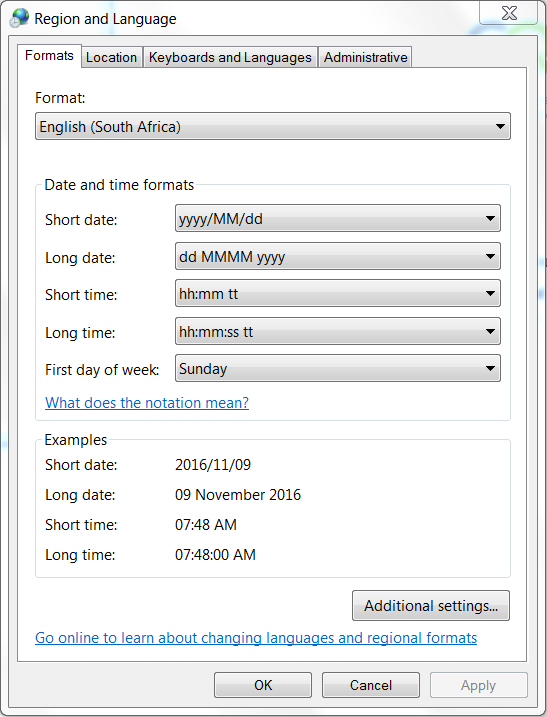
Here you can change the format of the date and time. To change the number format (or rather currency format) you will need to click on ‘’Additional Settings’’. This will open the screen below:
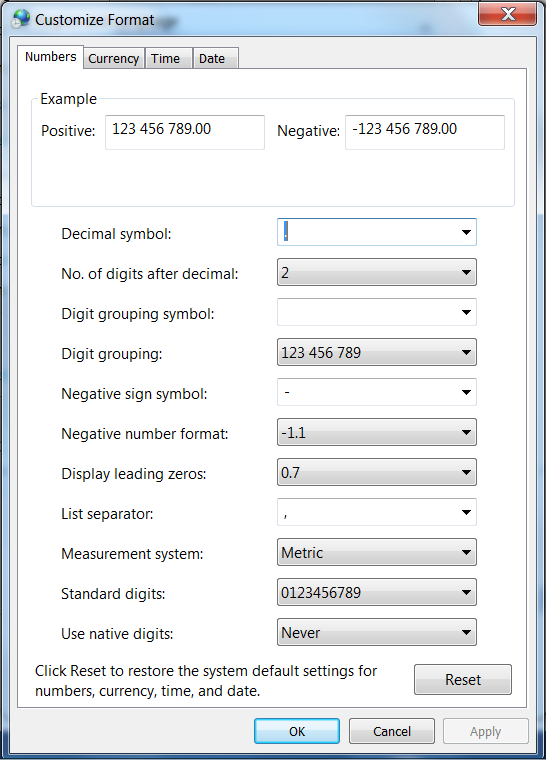
Here you can change the number format (most importantly the decimal and digit grouping symbols); these are the regional settings referred to in the Advanced Specifications when importing from Microsoft Excel. The figures displayed in Caseware Working Papers are influenced by the Currency tab so some care has to be taken to ensure that the currency settings are also as desired.
Instructions:
Rate this article:
|vote=None|
Processing...
(Popularity = 0/100, Rating = 3.0/5)
Related Articles
view all...