In Caseware Working Papers, select the ‘New’ tab to create a new Caseware Working Papers engagement file.
Type in the filename
Select the Caseware Working Papers Template to base the file on
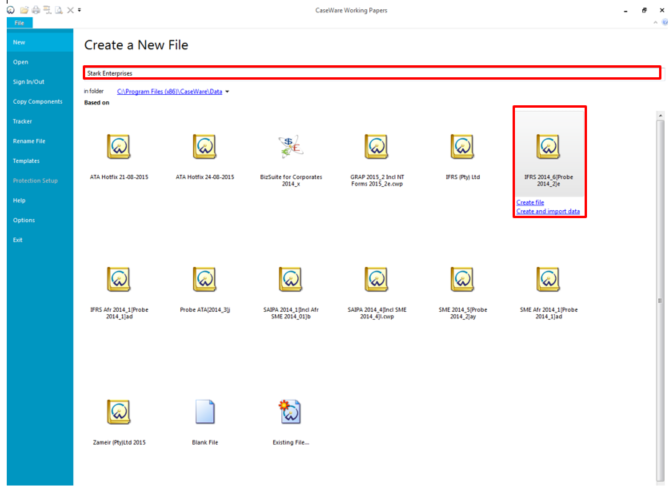
Two links will appear below the template; select whether you will be creating a brand new file (i.e Create file) without data or whether you will Create and import data.
Create file
This option will create a a blank file based on the template and allow you select the engagement properties and information to be carried in the information store.
After clicking on Create file, you will need to log into the template using the following credentials:
Username: sup
Password: sup
The file will create and copy its structure, notes and documents from the selected template.
On creation, you will also be required to log into the newly created file; use credentials above so that you can access the file. After this you should create yourself as a user on the file and change users.
Create and Import Data
This option not only creates a new Caseware Working Papers file but it pulls data from another source. This data is not only the trial balance but also includes information in the information store and the engagement properties.
The example we’re going to use is pulling data from an existing Caseware Working Papers file. This may be because the file is corrupt or because the financials in that file need to updated to the latest template. After clicking on Create and import data, follow the steps below:
Select the source of the data; in our example it will be Existing Caseware file
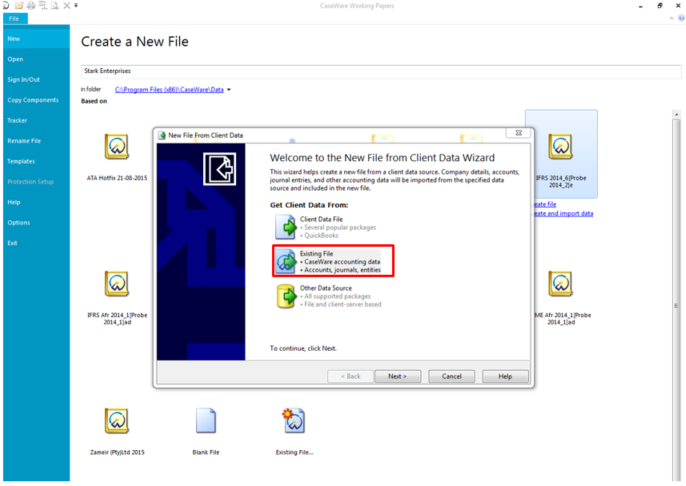
Click on Browse to browse to the location where the file is saved, select the Caseware Working Papers file and click on Next to continue.
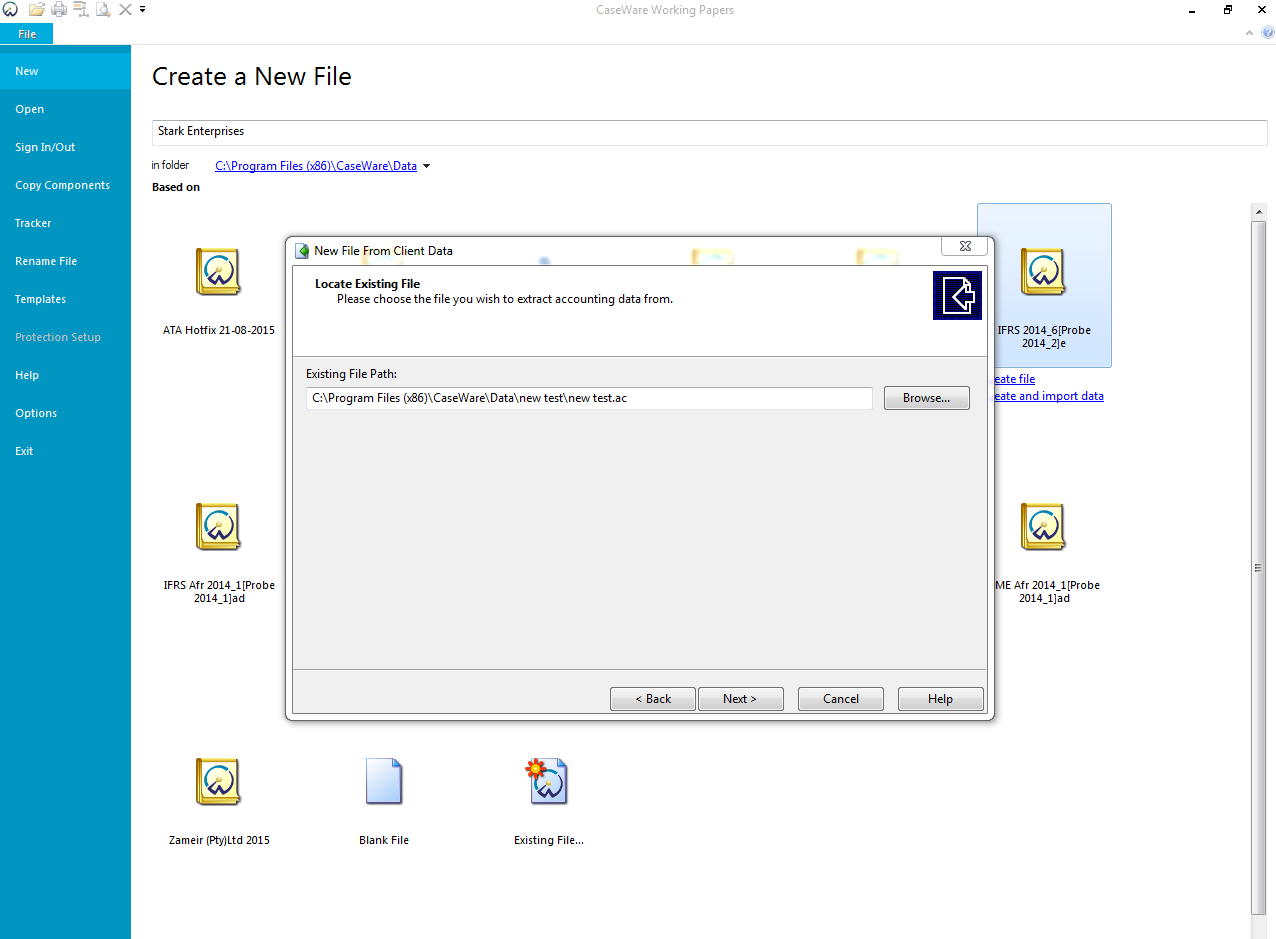
The wizard will then complete, click on Finish to proceed.
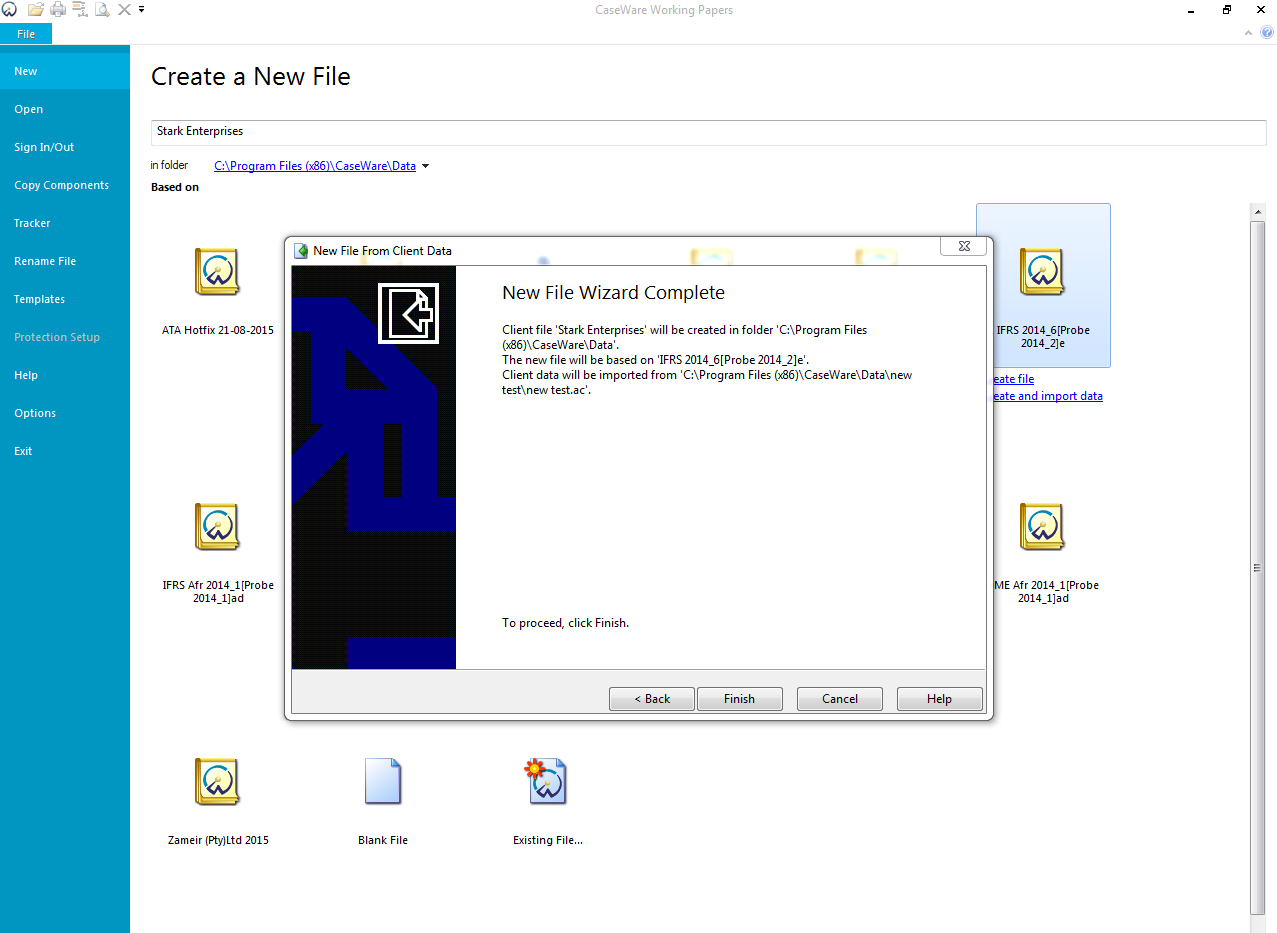
You will be required to log into the file you are basing this new file on. Log into the file using your username and password (If you do not have unique credentials, use username: sup and password: sup). Should the file you are copying have been created on an older version of Caseware Working Papers, you will be notified to convert it from the previous version.
The On new file wizard will then appear allowing to select which information you wish to pull through to the new file.
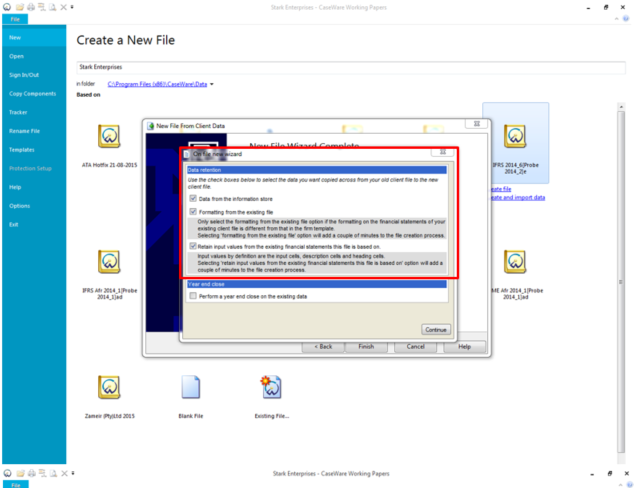
You will see that you also have the option of performing a year-end close
Click on Finish to complete.
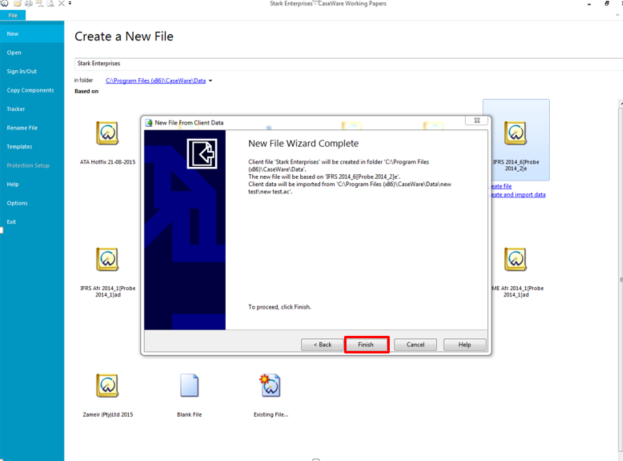
Instructions:
Rate this article:
|vote=None|
Processing...
(Popularity = 1/100, Rating = 0.0/5)
Related Articles
Audit International | Creating a new engagement file (Including the Financial Statements Integration process)
XBRL Lite | How to create a new file when using XBRL Lite
Caseware Working Papers | Getting Started | Creating a new Caseware file
Caseware Working Papers | How to avoid an error 32 when creating a new file based on client data?
view all...