What are the installation requirements?
Please ensure that you have installed the following components from your Cloud Installer:
- Caseware Working Papers
- Financial Statements Template
How do I import from ITS Integrator?
In the Caseware Working Papers client file where the data will be imported into.
NOTE before continuing with the next step, ensure all CaseView documents are closed (Financial Statements, Info Store, Firm Settings etc.)
1. Click on the
Engagement tab in the ribbon
| Import | Accounting Software2. Select the
ITS: Integrator using the
Import From dropdown, as well as the applicable
Version.
3. Then click
OK. The Import settings dialogue will appear
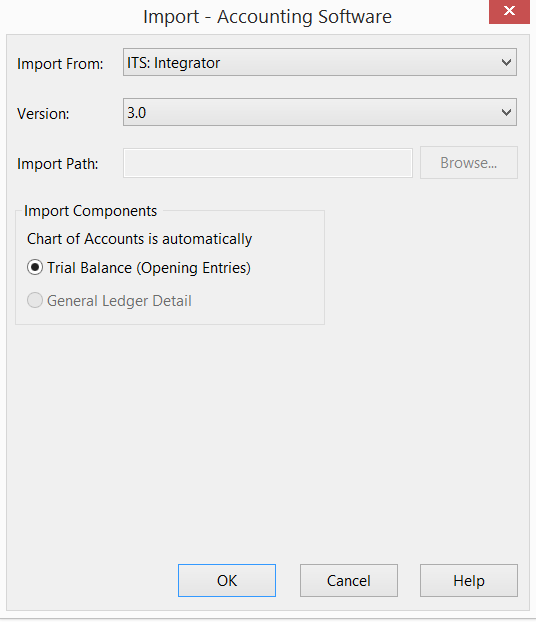
4. Complete the connection settings required:
- Sever name : Name/ IP address of the server where the software has been installed. Please note that the server name is unique for each client and can be obtained from your Accounting software provider or IT specialist.
- Service name : is the alias that you give when you remotely connect to your database
- Port : Allows transmission of information from one computer to an application running on another computer. By default, this Port is 1521 for an Oracle database. Please obtain this information from the IT specialist if the default port is not used.
- User ID and password : Database log in details.
- Data source (Database) : Name of the database where you want to import the data from.
5. Then select the required periods / data
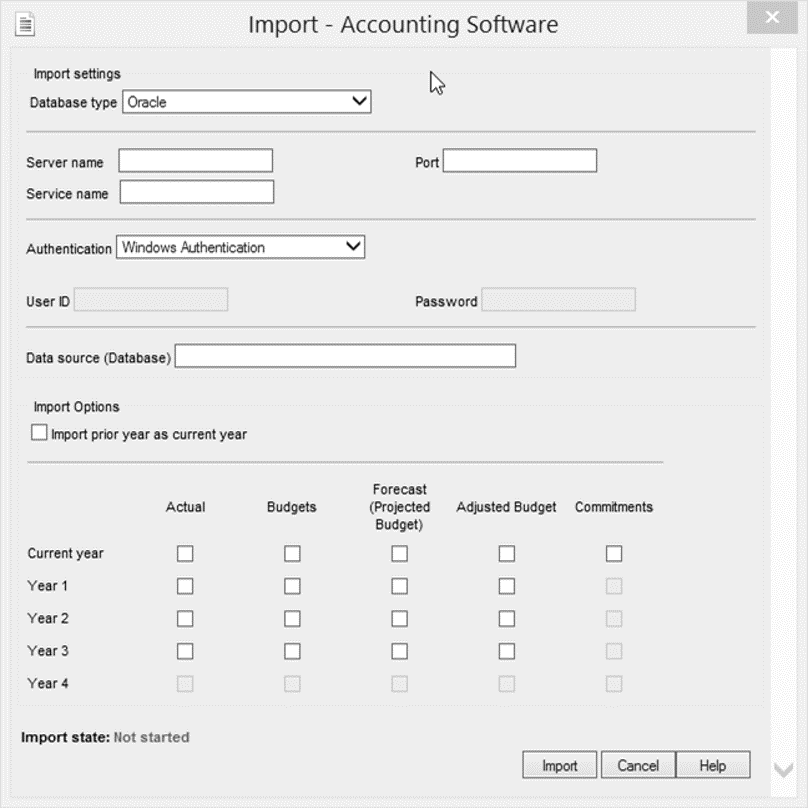
6. Click on
Import to start the import (Please be patient as this might take a while to complete).
Note: Should a Windows notification come up during the import process regarding script execution taking longer than usual and asking if you’d like to stop scripts, click "No".
What to do if the import failed while attempting the direct import?
Should you get an error message reading “Provider cannot be found. It may not be properly installed.”
Please contact your Accounting software provider and request them to install the ‘Oracle OLEDB Provider’ at the site.
Alternatively
click here to download the ‘Oracle OLEDB Provider’ Version 12.1.0.1.0.
ITS Integrator Support Services
Adapt IT support includes a broad range of products and services that spans new systems development, customisation, integration and web development, functional product support and a wide range of consultation services.
Click here for more more information on these services.
Instructions:
Here we will cover the necessary steps and/or requirements for the direct import functionality for ITS Integrator:
1. What are the installation requirements?
2. How do I import from ITS Integrator?
3. What to do if the import failed while attempting the direct import.
Rate this article:
|vote=None|
Processing...
(Popularity = 0/100, Rating = 0.0/5)
Related Articles
Caseware IDEA Tutorials: Importing An Excel Spreadsheet
GRAP | How can support assist you during your Year End reporting
Caseware | What are the minimum requirements for direct imports?
Caseware IDEA Tutorials: Import PDFs
view all...