Objective
The objective of this document is to assist the user to confirm the terms and conditions of the engagement with management and, where appropriate, those charged with governance. This document is an example of a compilation engagement letter for the compilation of general-purpose financial statements.
Format
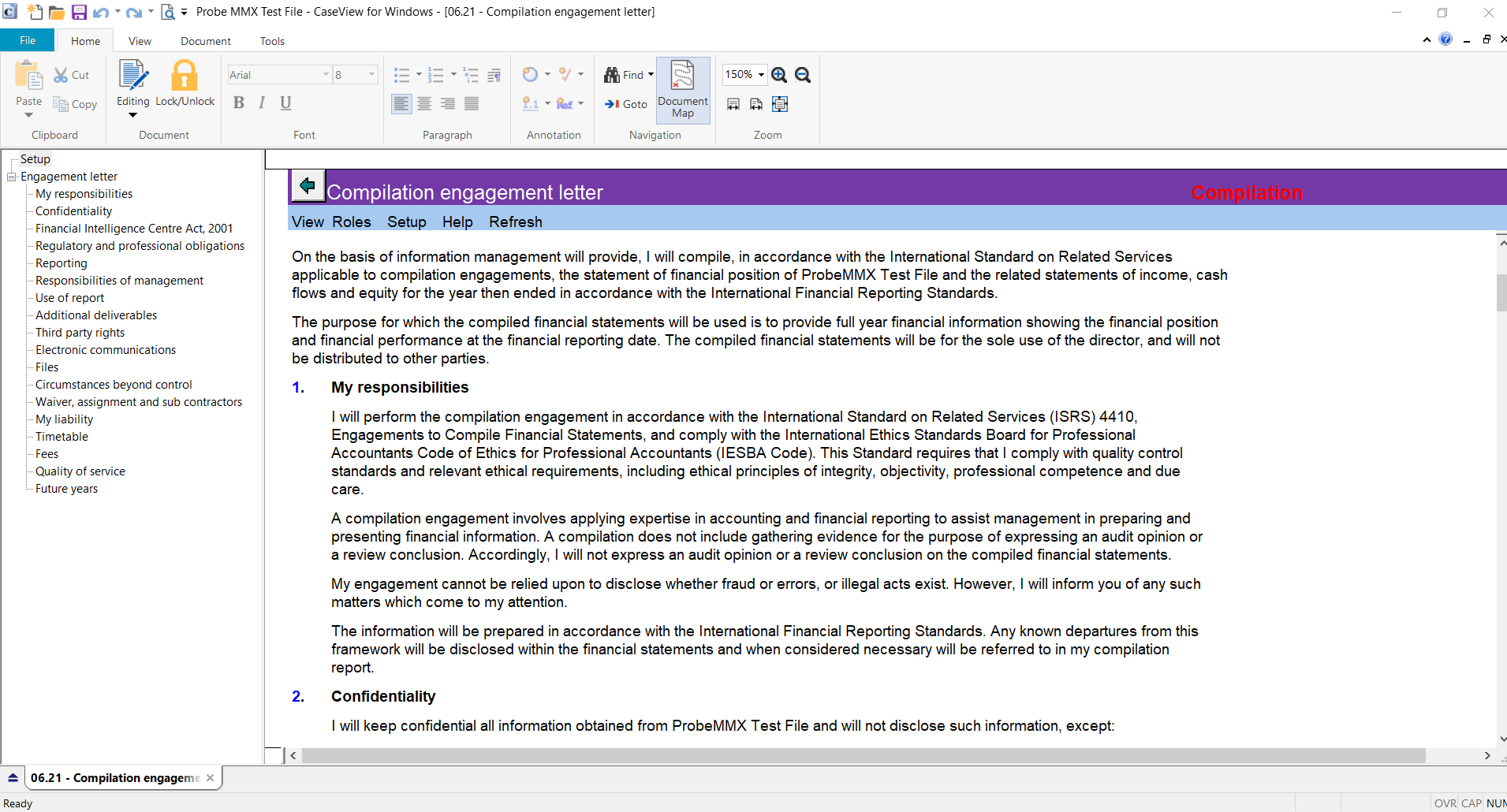
This document is a letter and does not contain any tabs but is divided into different sections to enable you to clearly communicate all matters required.
Instructions
| Column | Input required | Outcome |
| Letterhead space | You have to select the spacing for company letterheads at the top and bottom in the ‘drop down arrow’ next to the relevant header/footer. | Printing of the letter will start after the letterhead space you selected and if you selected the correct sizes it will not print over the company letterhead. |
| Date | The date should be changed to the date you agreed the terms of the engagement with the client. | The document will contain the correct information, which will serve as the effective date of your engagement by the client. |
| Client’s address | The address will pull through from document 01.20 Information store and can be overridden if required. | The document will contain the correct information. |
| Letter content | You have to customise the template content to best fit your client’s situation. | The contract with the client will be an accurate reflection of the client as well as depict an accurate understanding of the respective responsibilities. |
Features
The following features are available in the document:
- Design mode
- Insert paragraph
- Hide paragraph
- Views
Conclusion

You must conclude on this document only after the engagement partner has signed the document and you have received a signed copy back from the client.
Instructions:
Rate this article:
|vote=None|
Processing...
(Popularity = 0/100, Rating = 0.0/5)
Related Articles
Probe | F2 Which documents have Design Mode unlocked?
Probe| How do I make figures show in my planning documents and adjusting entries?
Firm Template | Format Document
Firm Template | Document Configuration Header
view all...