Objective
The objective of this document is to assist users in performing their procedures when compiling the financial statements.
Format
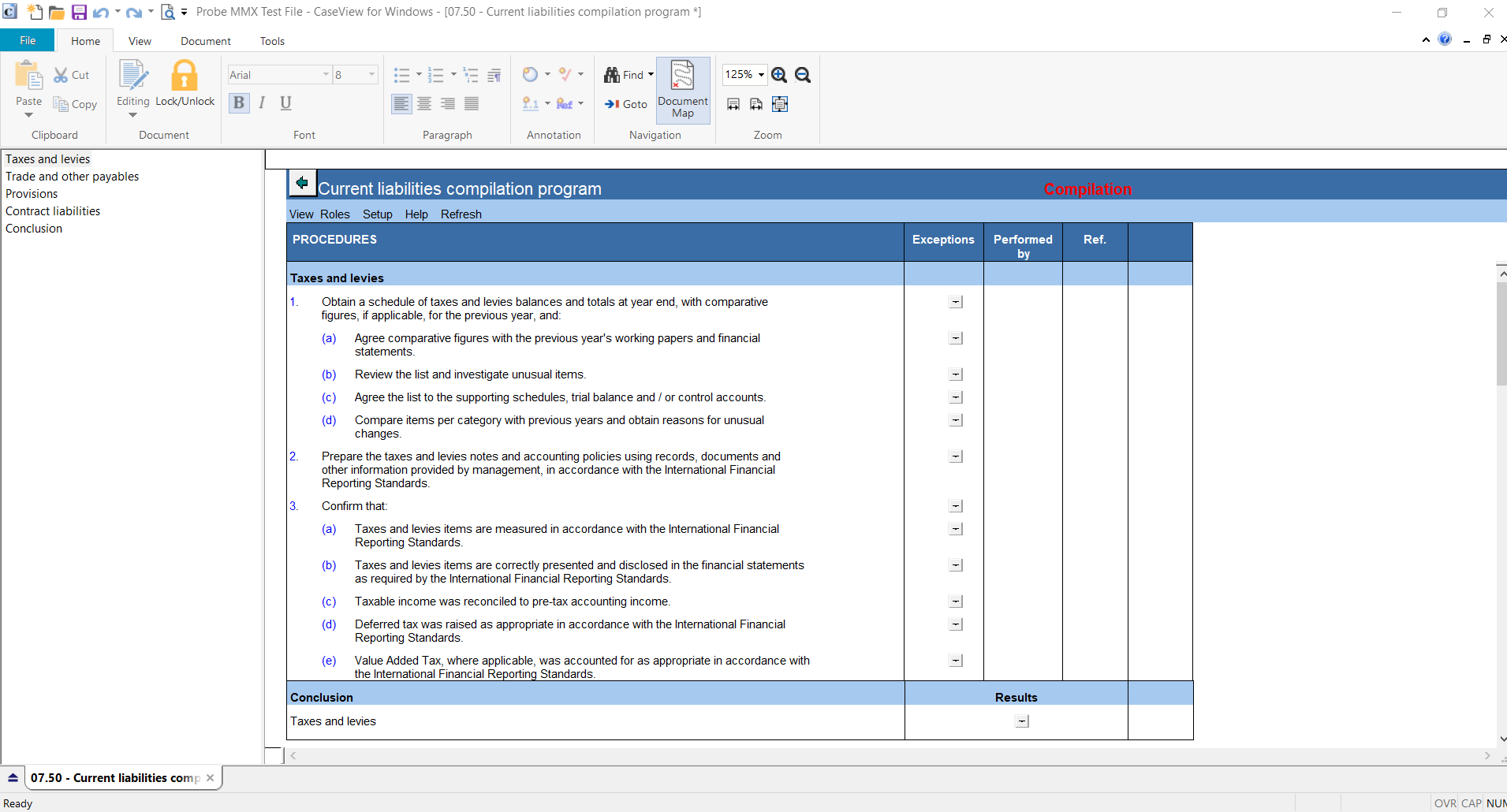
This document is divided into the following sections which will change based on the balances in the file:
- Taxes and Levies
- Trade and other payables
- Provisions
- Contract liabilities
- Conclusion
Instructions
| Column | Input required | Outcome |
| Taxes and Levies/ Trade and other payables/ Provisions/ Contract liabilities |
| Procedures | No input required. | In performing all the procedures, you will be able to conclude on the financial statement area being satisfactory or unsatisfactory. |
| Exceptions | State whether you found any exceptions during testing by using the "Yes / No" drop down box.
If you found no exceptions, column Prepared by will be signed off automatically.
If you found exceptions, a comment box will appear under the procedure. | If exceptions are documented accurately it will assist you in determining where more work may be needed, or documents are outstanding. |
| Performed by | If you found no exceptions this column will be signed-off automatically, otherwise you will have to sign-off manually by inserting a tick in the tick box or by typing your name and date in the given cell. | The reviewer will be able to see who performed the work. |
| Ref. | Insert a reference, if necessary, to supporting documentation, you can click on the dropdown box to reference to a document already in your Caseware file. | You ensure that your file is logical and comply with ISAs. |
| Conclusion |
| Financial Statement Area | This will state which financial area you are assessing. | You will need to conclude on each of these financial areas whether the information obtained is satisfactory. |
| Result | You have to state whether the financial area is satisfactory or unsatisfactory by selecting the option from the drop down box. | If unsatisfactory results are documented it will assist you in determining where more work may be needed, or documents are outstanding. |
| Yes/No | Answer the question by making a selection with the "Yes / No" drop-down box. | If you state “no” from the dropdown, then the “Initial and Date” column will be signed off automatically.
If you state “yes” from the dropdown, you would need to further elaborate (add comment) and then sign off under “Initial and date”. |
| Initials and date | If you found no exceptions this column will be signed-off automatically, otherwise you will have to sign-off manually by inserting a tick in the tick box or by typing your name and date in the given cell. | The reviewer will be able to see who performed the work. |
| Ref. | Insert a reference, if necessary, to supporting documentation, you can click on the dropdown box to reference to a document already in your Caseware file | By inserting references to work performed on other working papers you ensure that your file is logical and comply with ISAs. |
The following features are available in the document:
- Insert comment
- Delete comment
- Insert row
- Delete row
- Enable editing
- Ignore procedure
- Views
Conclusion
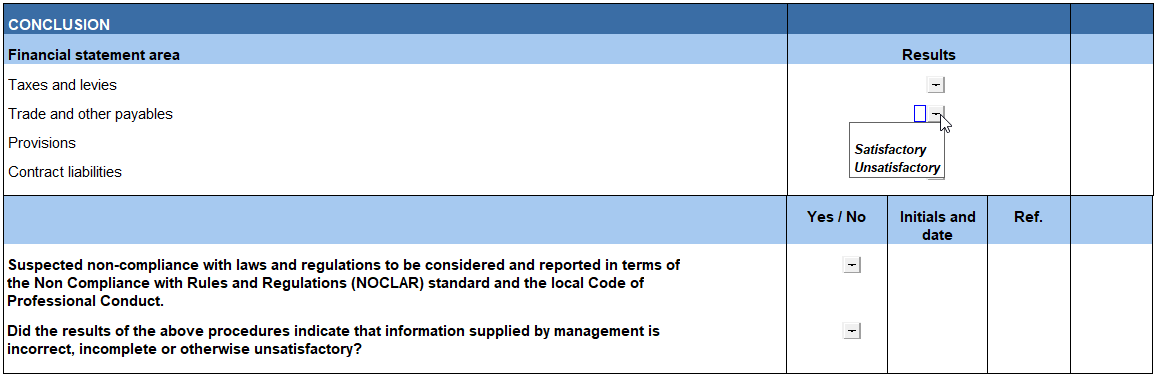
You have to conclude on each of the individual sections before the conclusion section whether the financial statement area is satisfactory or not, this will automatically pull through to the conclusion section at the end.
In addition, you would also need to conclude on the following:
- Suspected non-compliance with laws and regulation to be considered and reported in terms of the Non- Compliance with Rules and Regulations (NOCLAR) standard and the local Code of Professional Conduct.
- Did the results of the above procedures indicate that information supplied by management is incorrect, incomplete or otherwise unsatisfactory?
Instructions:
Rate this article:
|vote=None|
Processing...
(Popularity = 0/100, Rating = 0.0/5)
Related Articles
Probe | F2 Which documents have Design Mode unlocked?
Probe| How do I make figures show in my planning documents and adjusting entries?
Firm Template | Format Document
Firm Template | Document Configuration Header
view all...