How do I view all my clients supporting documents in Caseware Cloud?
Answer:
Step 1: Login to Caseware Cloud
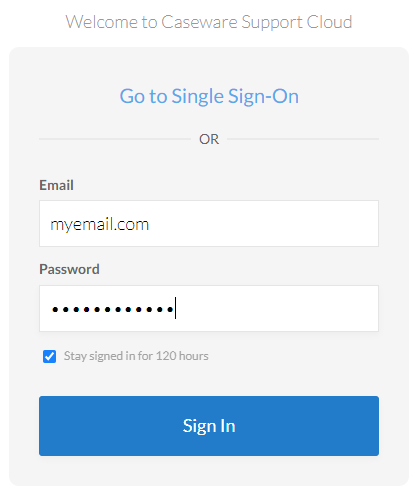
Step 2: Click on the hamburger menu and Click on “Files”
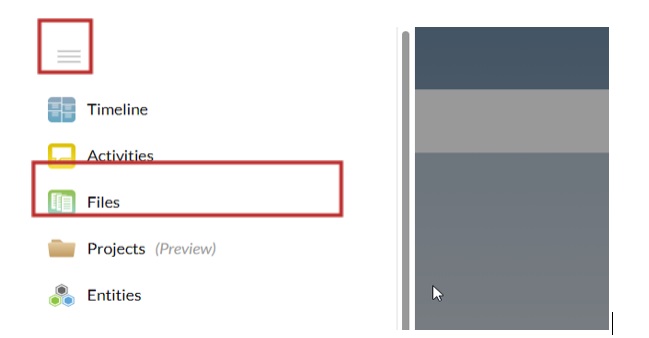
Step 3: Select one of the clients you need to view the supporting document for On the dropdown menu
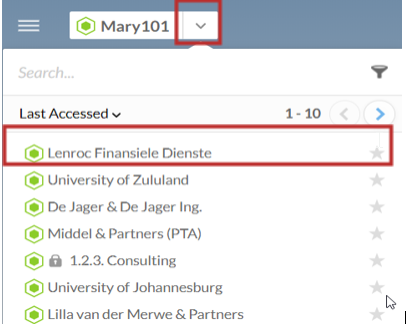
Step 4: All supporting documents can be found on this screen
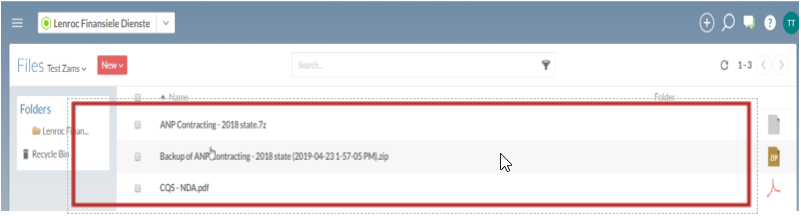
Rate this article:
|vote=None|
Processing...
(Popularity = 0/100, Rating = 0.0/5)
Related Articles
ISRS Agreed Upon | How to manage the engagement documents
Caseware Cloud | How to set up Azure to support Caseware Cloud Single Sign-On
What to do when a there is an error reading file or contents are corrupted upon opening a CaseView document
ISAE Attestation | Uploading documents in the ISAE Attestation Application
view all...