Answer:
Turning the watermark on
Open the financial statements and go to Options | Print profiles | Edit print profiles
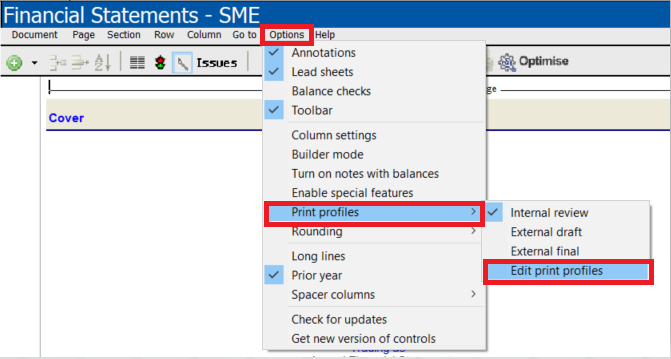
On the drop down menu for print settings select a print options for your financials
NB: To show the watermark select between Internal review and external draft.

Turning the watermark off
Open the financial statements and go to Options | Select edit print profiles
Untick watermark (if print settings; Internal review or External draft are selected) OR select the print setting; external final
Rate this article:
|vote=None|
Processing...
(Popularity = 0/100, Rating = 0.0/5)
Related Articles
What should I do if the watermark is printing incorrectly in the financials?
How to reconcile undefined differences in the Balance check when the Net Income per IS doesn't equal NETINC account
How do I add / modify / remove flip account settings?
How to Create / Edit and Print tick marks?
view all...
Search Results
How to turn off or remove a practice's logo
How to reconcile undefined differences in the Balance check when the Net Income per IS doesn't equal NETINC account
How to hide the zero balance line items on the leadsheets?
How do I turn a column on or off in the financial statements?
How to turn a watermark on/off
view all...