How do I lock my approved and submitted Provisionals?
Answer:
Step 1: From the main CloudTax screen, Click on Process, then Click on Provisional Returns:
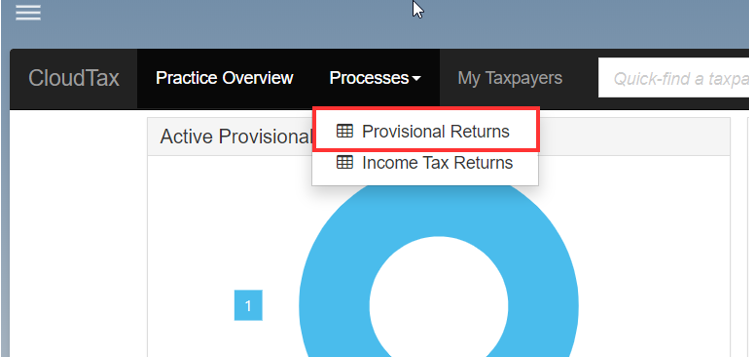
Step 2: It will show all the Provisional returns available, Select the relevant one:
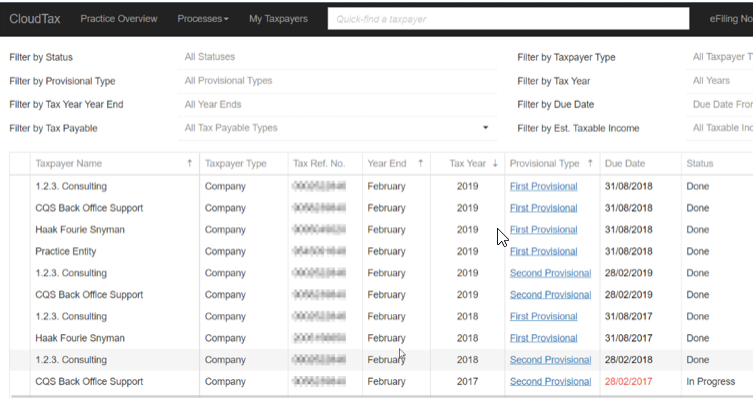
Step 3: A screen will open with the provisional details, Click on the Review / Sign-off tab
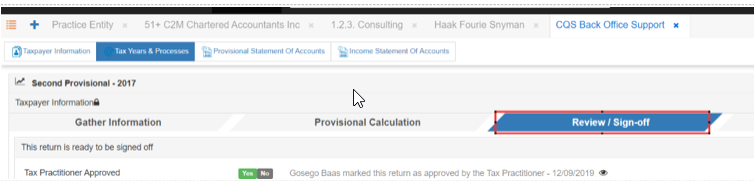
Step 4: Mark the ‘Tax Practitioner Approved’ as yes:

Step 5: Mark the ‘Taxpayer Approved’ option as yes:

The return will now be Locked.
Rate this article:
|vote=None|
Processing...
(Popularity = 0/100, Rating = 0.0/5)
Related Articles
view all...