How do I mark my Provisionals as manually submitted?
Answer:
Step 1: From the main CloudTax screen, Click on Process, then click on Provisional Returns:
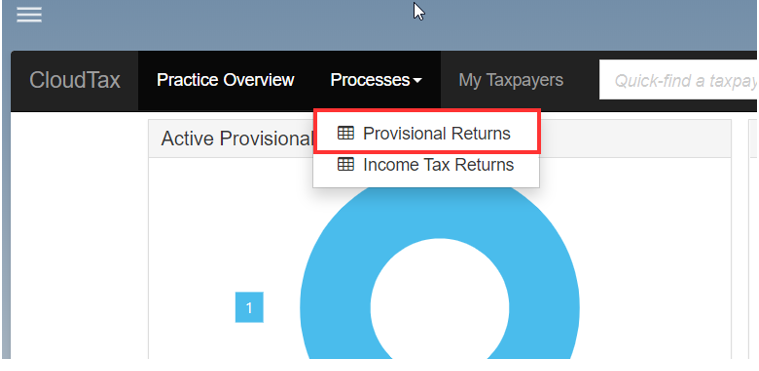
Step 2: It will show all the Provisional returns available, Select the relevant one:

Step 3: A screen will open with the provisional details, Click on the Submit tab:
Once on the Submit tab, you will have an option to Mark the return as Manually Submitted.
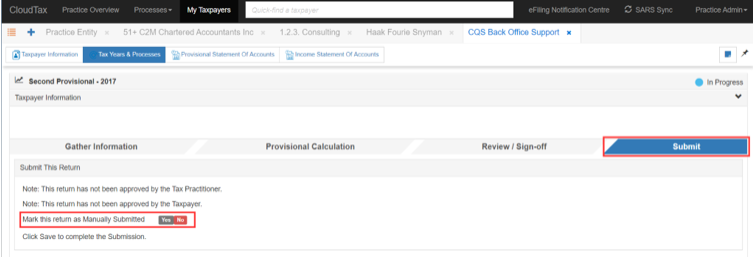
On the two buttons next to the option, Click yes, this will open more options:

Once all the information is filled in, Select yes on the ‘Processed By SARS’ option and Click save.
The Provisional will be marked as manually submitted, and the status will be done.
Rate this article:
|vote=None|
Processing...
(Popularity = 0/100, Rating = 0.0/5)
Related Articles
TaxWare | How can I capture carried forward amounts on TaxWare for Annual Returns and provisional returns?
SecWare | How do I get SecWare to automatically open the login screen without selecting the file path manually?
CloudTax | Locking approved and submitted Provisionals
How to submit Group / Consolidated figures to CIPC in IXBRL format
view all...