Step 1: Confirm information
-
Ensure the Engagement Properties agree to the Operating Name and Year End Date on the licensing dialog. if incorrect - please change this in the Engagement Properties. (Please Note: 1 client file will utilise 1 licence token)
-
Then tick the checkbox I agree the information above is correct
Step 2: Enter Firm ID
- Type the Firm ID from the licence statement into the Firm ID field
Step 3: Request license
- Click on Authorisation code field to auto populate Authorisation code
- Click on the Request licence button
- The quantity of the licenses remaining will appear (Please Note: 1 client file will utilise 1 licence token)
Step 4: Activate license
- Click on the Activate licence button for the file to be licensed, then the CaseView document will be automatically launched.
How to request a licence or activate the licence manually (offline)?
Connection to the internet is recommended as your file will require the internet to connect to the Taxonomy, however if the connection drops during step 4 (listed above) then email support@casewareafrica.com for assistance with manual activation.
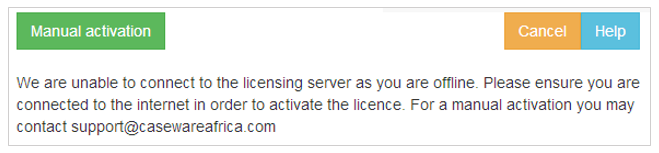
How do I purchase additional licences if there are 0 tokens?
Send us an enquiry to receive a quote for additional licences.
Additional resources to help you on this:
Click here for the full Getting Started Guide on the XBRL Lite
Instructions:
Prerequisites
- Ensure you are connected to the internet
- Ensure you have adequate licence tokens by viewing your Licence Statement (Login | My Licences | Licence Statement)
- Set the Operating Name and Year End Date in the Engagement Properties as this controls the token licence for each file. (Please Note: any change in the operating name and/or the year end date after the file is licensed will then lock the documents in the file.)
- Open the CaseView Financial Statements document (01.10). The licensing dialogue will appear, please follow the detailed steps below:
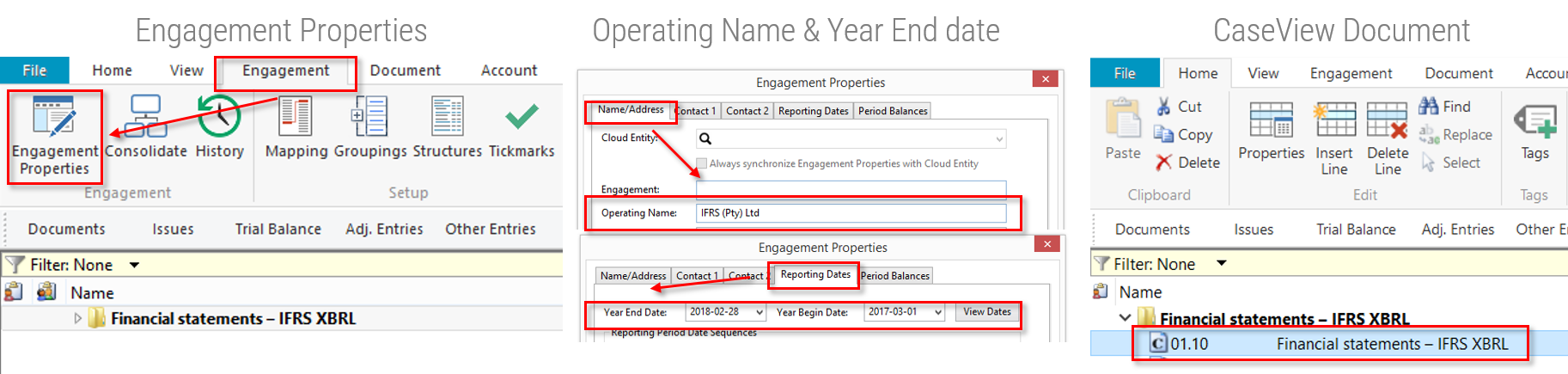
Rate this article:
|vote=None|
Processing...
(Popularity = 0/100, Rating = 0.0/5)
Related Articles
XBRL Lite | Version number (IFRS) 2023.05.01, 2024.05.01 & (SME) 2023.04.01, 2024.04.01
iXBRL | What is the difference between XBRL and XBRL Lite?
XBRL Lite | Latest Release Version number (IFRS) 2025.05.01 & (SME) 2025.04.01
XBRL Lite | How to create a new file when using XBRL Lite
view all...